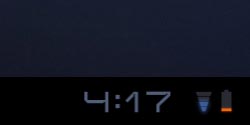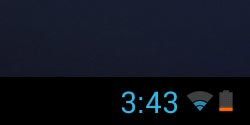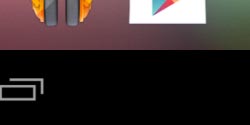How do I install the software?
Identify Your Device
Select the image below that most closely resembles the bottom-right of your device’s home screen:
Prerequisites
Since Servus is not purchased through the Google Android Marketplace, you will need to configure your device to allow non-marketplace installations.
Installation
The easiest way to install Servus is to use the device on which you wish to install the software to login to the Servus website and perform the download.
When the download begins, you will see a small icon on the bottom-right of the screen as shown circled below. When the download completes, a “Download Complete” dialog will appear above it. Tap on the dialog to begin installing the software.
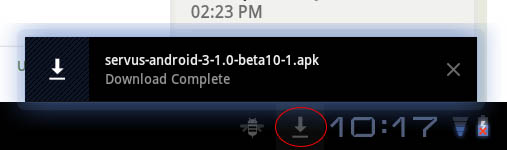
After tapping on the “Download Complete” dialog, the “Package Installer” dialog shown below will appear.
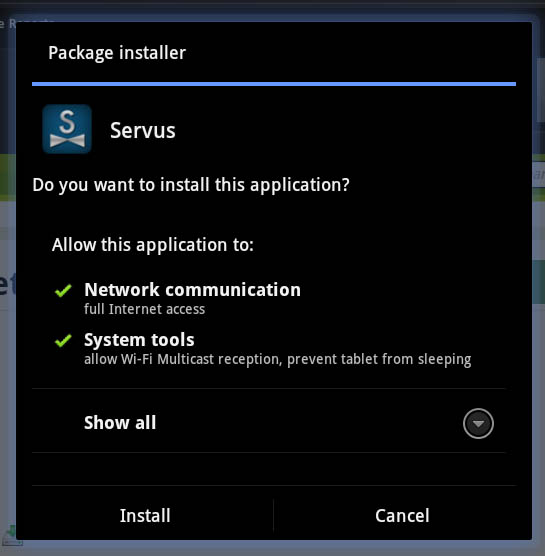
Simply click on the “Install” button at the bottom-left of the dialog and Servus will be installed on the device.
Note: If an “Install blocked” dialog appears instead of the “Package Installer” dialog, you didn’t complete the prerequisites listed at the top of this page. Specifically, you need to configure your device to allow non-marketplace applications to be installed.
Running Servus
To run Servus, tap on the “Apps” button on the Android home screen as shown below.
This will take you to a list of icons for all the applications installed on your device. Look for and tap on the Servus icon as shown below to run it.
Note: If this is your first time running Servus on this device, you will need to activate it. See the article How do I activate Servus? for more information.
Prerequisites
Since Servus is not purchased through the Google Play Store, you will need to configure your device to allow non-Play installations.
Installation
The easiest way to install Servus is to use the device on which you wish to install the software to login to the Servus website and perform the download.
When the download begins, you will see a small icon on the bottom-right of the screen as shown circled below.
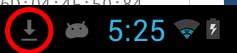
Tap on the icon to display a notification window. When the download completes, you will see “Download complete.” Tap on the area circled in red below:
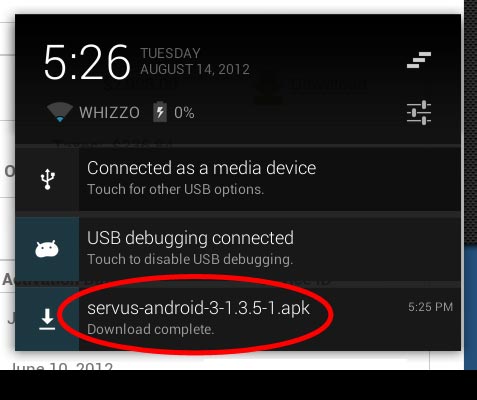
After tapping on the “Download Complete” dialog, the “Package Installer” dialog shown below will appear.

Simply click on the “Install” button at the bottom-left of the dialog and Servus will be installed on the device.
Note: If an “Install blocked” dialog appears instead of the “Package Installer” dialog, you didn’t complete the prerequisites listed at the top of this page. Specifically, you need to configure your device to allow non-marketplace applications to be installed.
Running Servus
To run Servus, tap on the “Apps” button on the Android home screen as shown below.
This will take you to a list of icons for all the applications installed on your device. Look for and tap on the Servus icon as shown below to run it.
Note: If this is your first time running Servus on this device, you will need to activate it. See the article How do I activate Servus? for more information.
Prerequisites
Since Servus is not purchased through the Google Play Store, you will need to configure your device to allow non-Play installations.
Installation
The easiest way to install Servus is to use the device on which you wish to install the software to login to the Servus website and perform the download.
When the download begins, you will see a small icon on the top-left of the screen as shown circled below indicating that Servus is downloading.
Drag your finger from the top center of the screen downwards to open the notification window. When the Servus download completes, you will see “Download complete.”. Tap the area circled in red below.
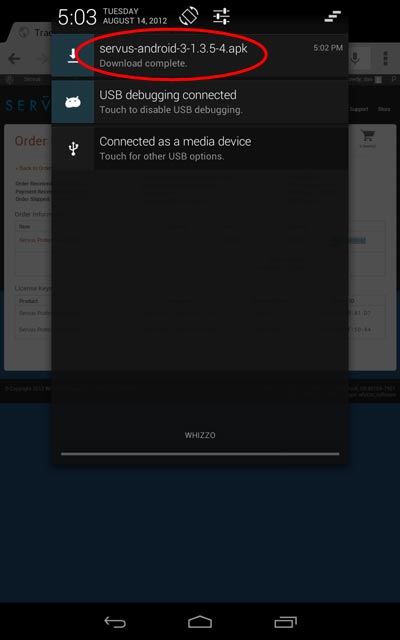
The “Package Installer” dialog will appear as shown below:

Simply click on the “Install” button at the bottom-right of the dialog and Servus will be installed on the device.
Note: If an “Install blocked” dialog appears instead of the “Package Installer” dialog, you didn’t complete the prerequisites listed at the top of this page. Specifically, you need to configure your device to allow non-marketplace applications to be installed.
Running Servus
To run Servus, tap on the “Apps” button on the Android home screen as shown below.
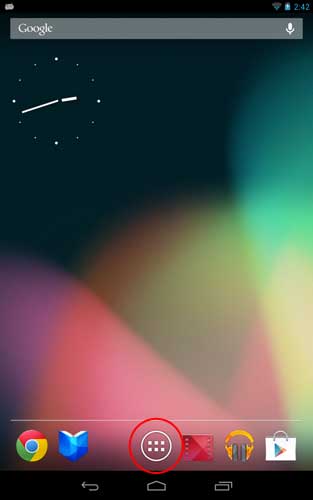
This will take you to a list of icons for all the applications installed on your device. Look for and tap on the Servus icon as shown below to run it.
Note: If this is your first time running Servus on this device, you will need to activate it. See the article How do I activate Servus? for more information.