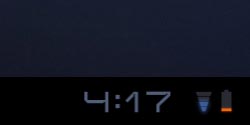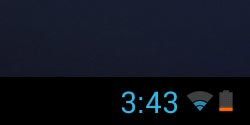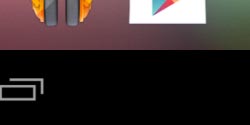Why do I get an Install Blocked dialog when I install Servus?
Identify Your Device
Select the image below that most closely resembles the bottom-right of your device’s home screen:
Overview
By default, Android devices are configured to prevent installation of applications not acquired from the Google Android Marketplace. Since Servus is not sold through the marketplace, your device needs to be configured to allow non-marketplace applications to be installed.
If you attempt to install Servus without following these instructions, you will see the dialog shown below.
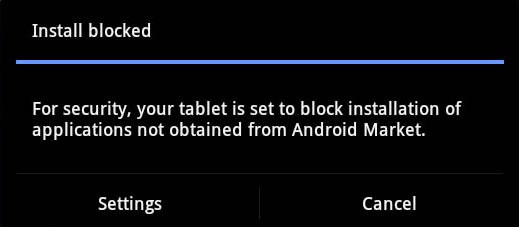
Configuration
To configure your device to install non-marketplace applications, start from the Android home screen and tap the “Apps” button on the top-right of the screen as shown below.
Then, look for and tap the “Settings” icon as shown below.
This will take you to a Settings page. Tap the “Applications” tab (1) on the left side of the screen then tap on “Unknown Sources” (2) as shown below. A warning dialog will appear — just click the “OK” button. Then tap the “Home” button (3).
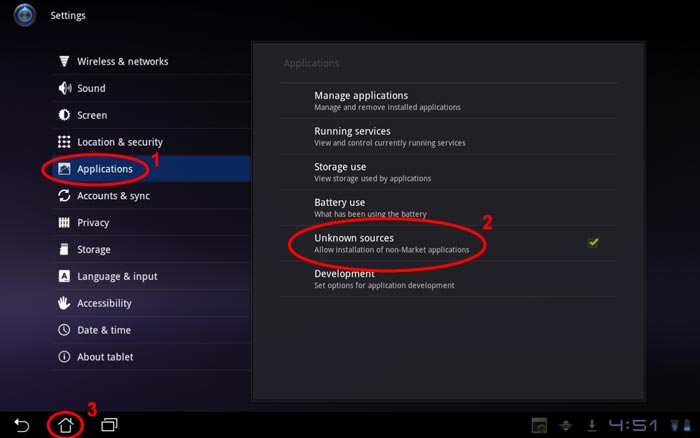
Your device is now ready to install Servus.
Overview
By default, Android devices are configured to prevent installation of applications not acquired from the Google Android Marketplace. Since Servus is not sold through the marketplace, your device needs to be configured to allow non-marketplace applications to be installed.
If you attempt to install Servus without following these instructions, you will see the dialog shown below:
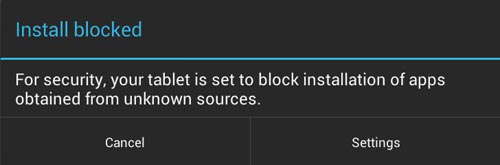
Configuration
To configure your device to install non-marketplace applications, start from the Android home screen and tap the “Apps” button on the top-right of the screen as shown below.
Then, look for and tap the “Settings” icon as shown below.
This will take you to a Settings page. Tap the “Security” tab (1) on the left side of the screen then tap on “Unknown Sources” (2) as shown below. A warning dialog will appear — just click the “OK” button. Then tap the “Home” button (3).
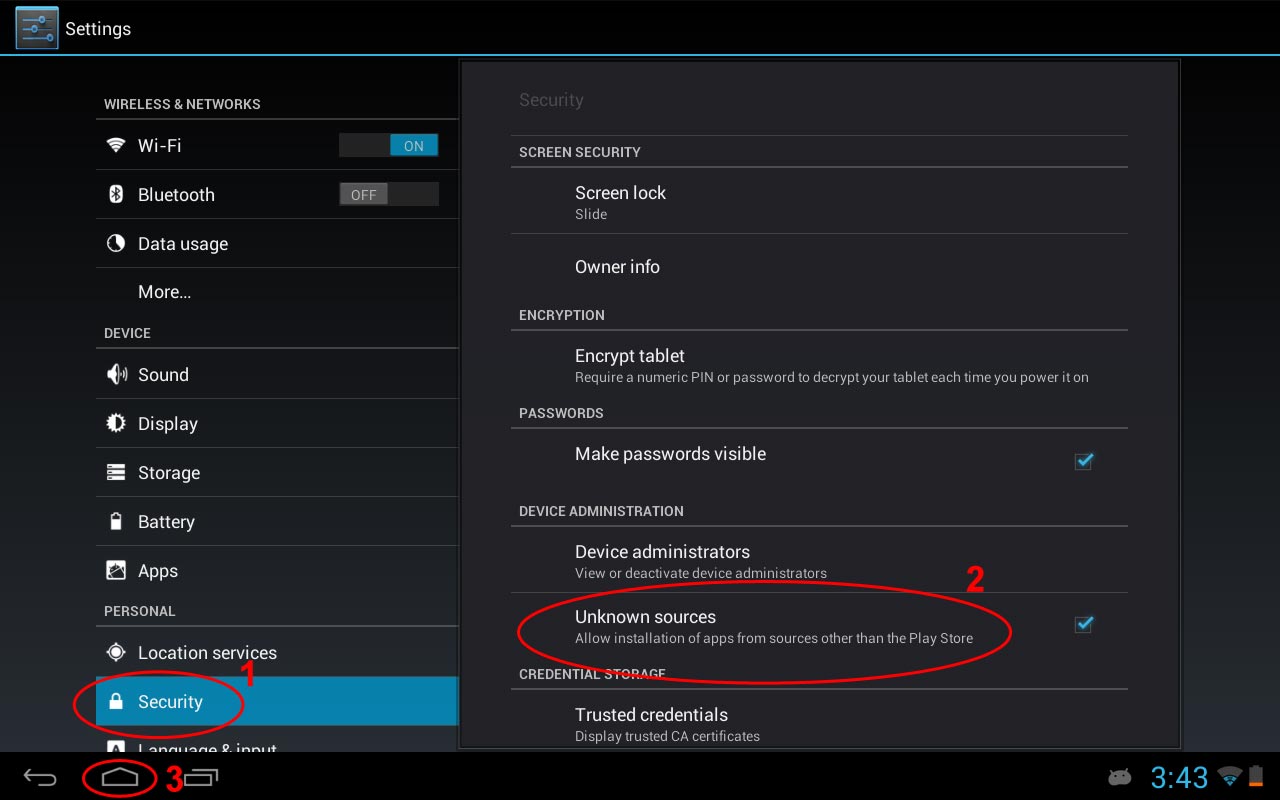
Your device is now ready to install Servus.
Overview
By default, Android devices are configured to prevent installation of applications not acquired from the Google Play Store. Since Servus is not sold through the Play Store, your device needs to be configured to allow other applications to be installed.
If you attempt to install Servus without following these instructions, you will see the dialog shown below:
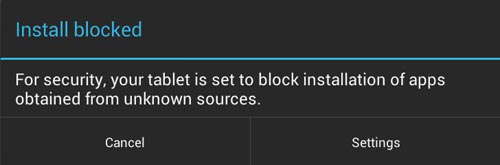
Configuration
To configure your device to install non-Play applications, start from the Android home screen and tap the “Apps” button on the lower-center of the screen as shown circled in red below:
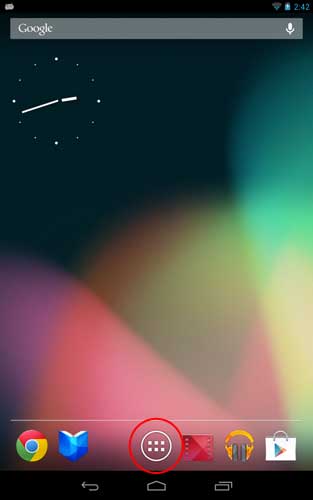
Then, look for and tap the “Settings” icon as shown circled in red below:
This will take you to a Settings page. Tap the “Security” button as shown circled in red below:
Then tap the “Unknown Sources” button as shown circled in red below:
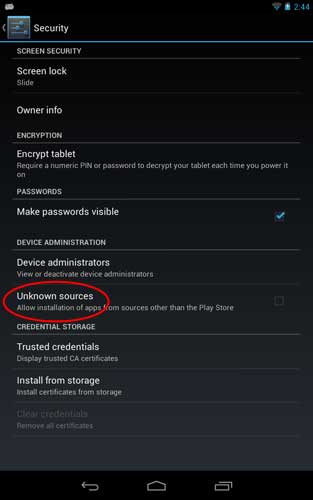
This will cause a confirmation dialog to pop up. Tap “OK” as shown below:
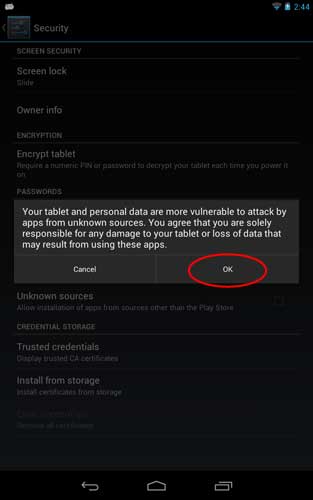
The dialog will disappear and there will be a check mark next to “Unknown Sources”. Tap the Home button as shown below circled in red:
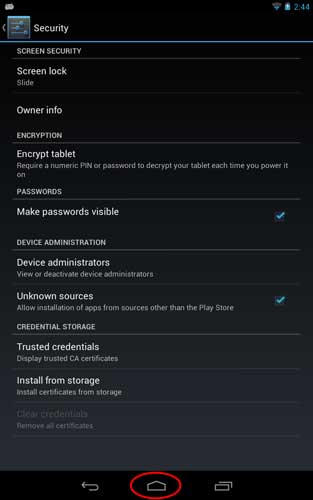
Your device is now ready to install Servus.