What can I do if Servus Professional tablets aren’t syncing together?
Servus Professional is designed to monitor available tablets on the Wi-Fi network and keep data synchronized across them. There can be several causes for a Servus Professional tablet to stop communicating with other tablets on the network.
Make sure all tablets are on the same network
Tap the clock at the bottom-right corner of the screen and inspect the network name (circled in red) as shown in the screenshot below.
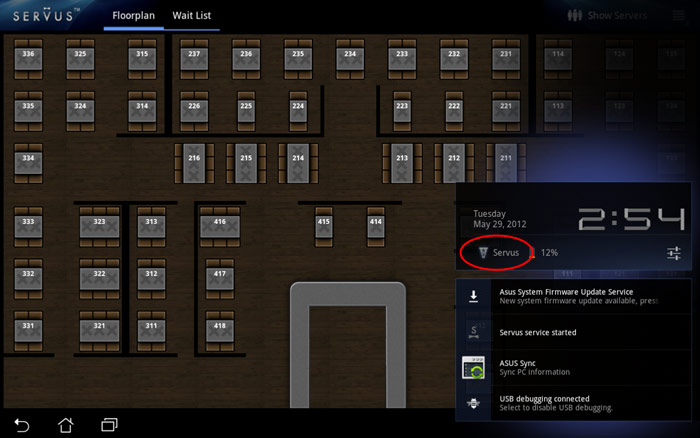
This name should be the same across all tablets running Servus. If one tablet’s network name is different, switching it back to your Servus network should get it working properly again.
Force a reset of the Wi-Fi connection
If tablet(s) still can’t communicate with each other, they may be having an issue communicating with the wireless router. You can force tablets to re-establish their connection to the wireless router by turning on the tablet’s “airplane mode” for a few seconds and then turning it off.
1. Tap the clock in the bottom-right corner of the screen as shown below:
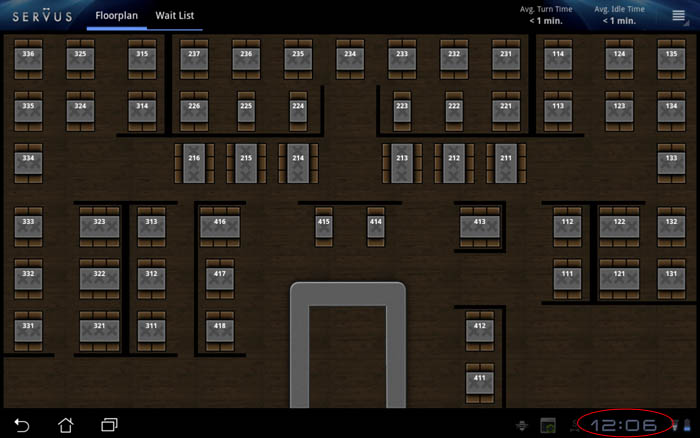
2. Tap the second clock that appears as shown below:
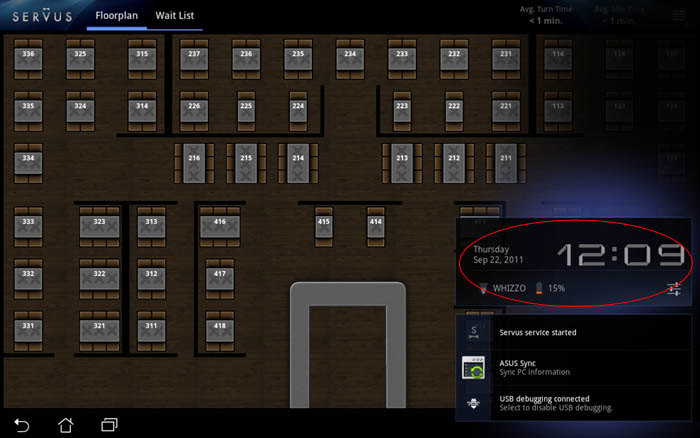
3. Tap the “Off” button next to “Airplane Mode” as shown below:
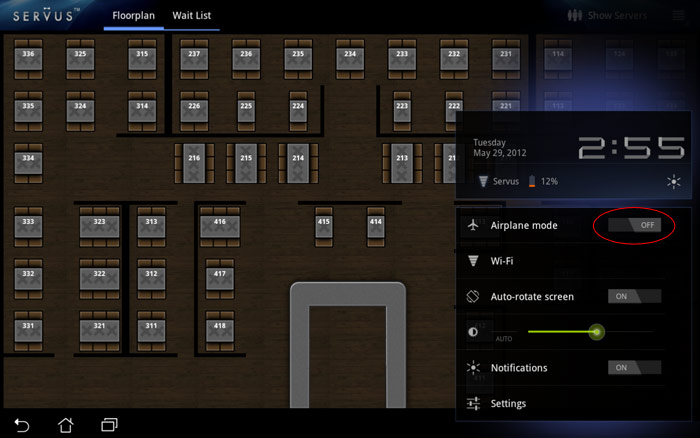
4. The “Off” should change to “On” and you should see a Servus “Wi-Fi connection lost” dialog appear as shown below.
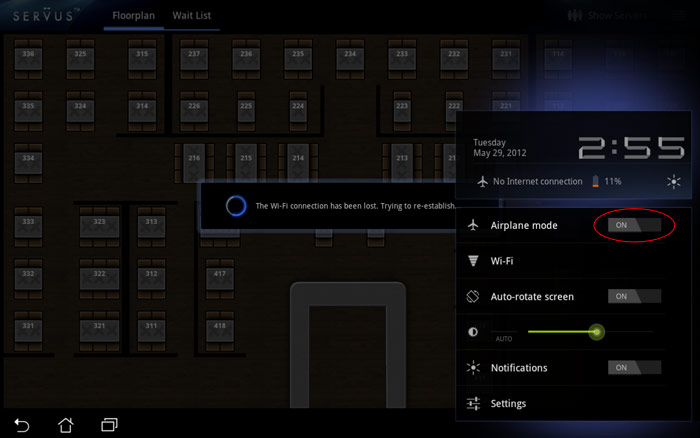
5. After a few seconds, tap the “On” button next to “Airplane Mode”. It should read “Off” and after 10-20 seconds, the Servus “Wi-Fi connection lost” dialog should disappear.
Repeat this process for each tablet that is not communicating properly. This will not cause any data loss and should get the tablet(s) synced up and communicating again.
Reboot the tablets
If all else fails, you should reboot the tablet(s) that are having issues and re-run the Servus application.
