How do I turn on full logging?
You may be asked by Whizzo Software to enable full logging on your Servus tablet for diagnostic purposes. Follow the below steps to do so:
1. Tap the menu button (1) then the Advanced button (2) as shown below:
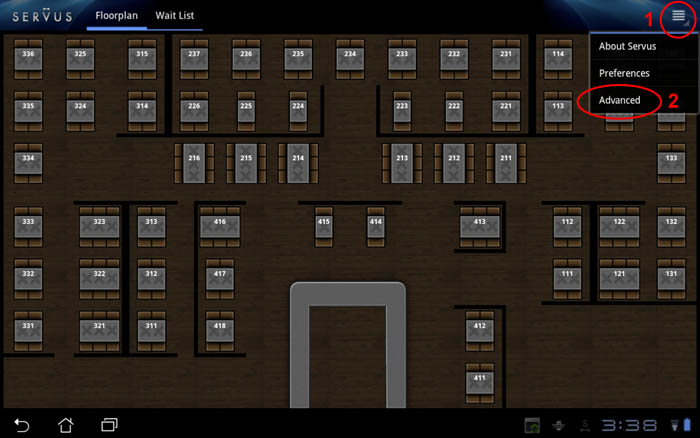
2. Tap the “Logging” button as shown below:
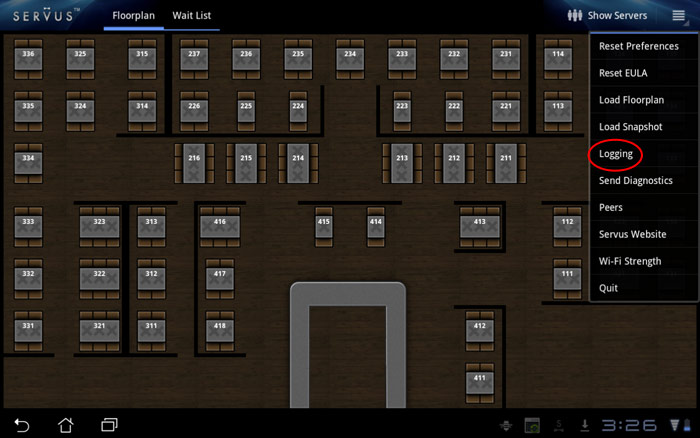
3. The logging dialog will appear. Make sure all checkboxes have a check mark next to them as shown below. Tapping on a checkbox will toggle between checked and unchecked.
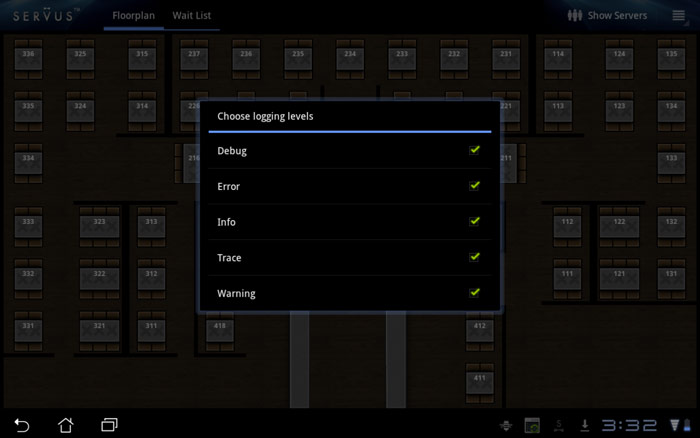
4. Tap the back button in the bottom right corner of the screen to return to Servus as shown below:
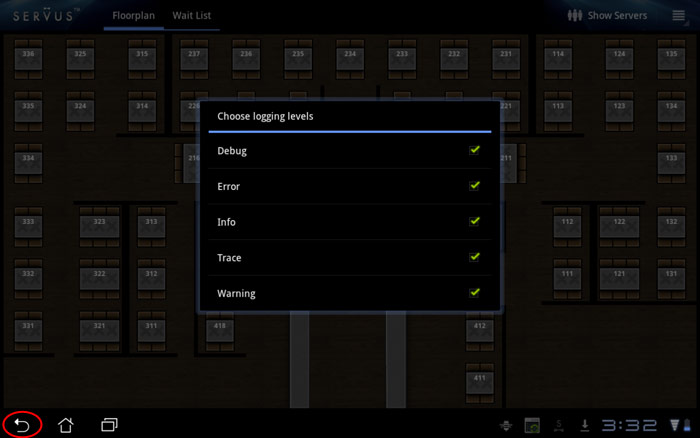
5. WARNING!!! Make sure you don’t leave your tablet with full logging enabled. You will need to repeat the above steps and turn off the “Debug”, “Info” and “Trace” checkboxes once you have finished any diagnostics you are instructed to perform.
