How do I load my floor plan?
Overview
Servus floor plans are stored on the Whizzo servers and tied to your account. In order to load a floor plan (or reload your existing one), you will have to log in from within the Servus application itself.
Procedures
1. With Servus running on your tablet, tap the menu button in the upper-right corner (1) and then the “Advanced” menu that appears (2) as shown below.
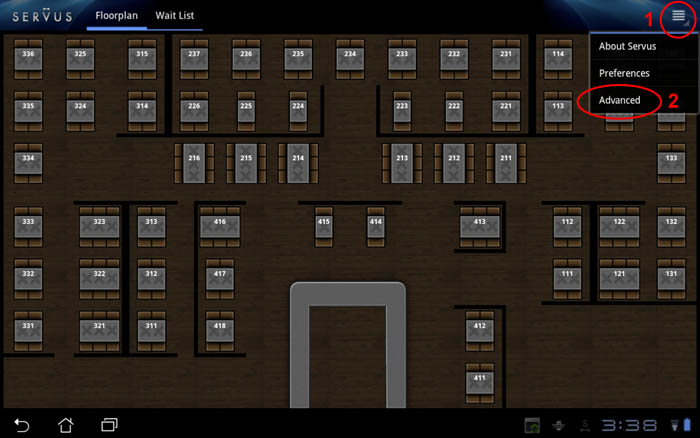
2. Tap the “Load Table Layout” menu option that appears as shown below circled in red.
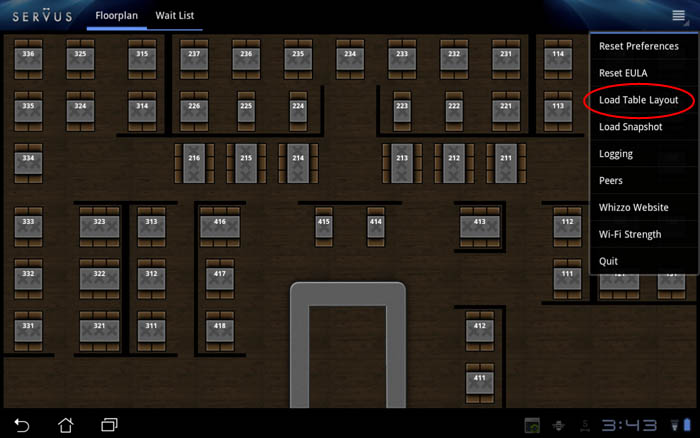
3. The “Load Table Layout” dialog will appear as shown below. Enter your Whizzo website username and password, then tap the “Login” button.
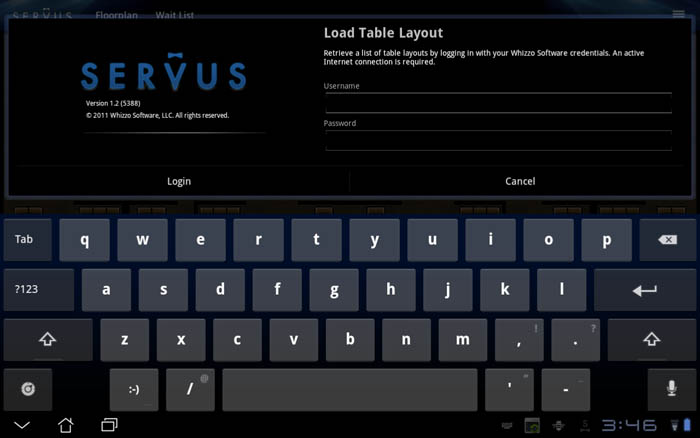
4. If you correctly entered your username and password, the “Choose a table layout” dialog will appear as shown below. Tap the table layout that you want to load. Note that there may only be one layout in the list — you still have to tap it.
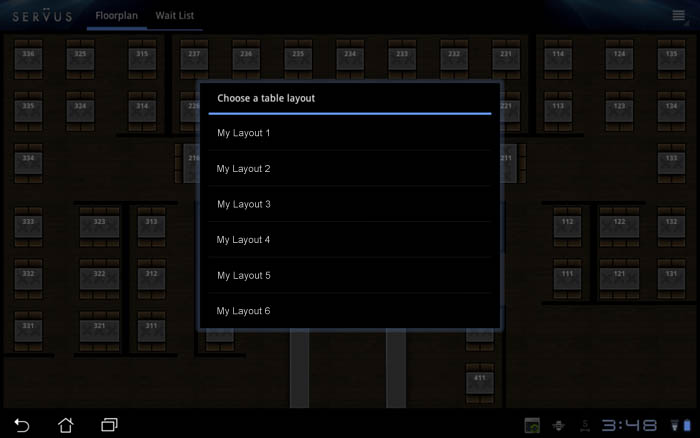
5. After you tap the table layout, the new layout will load into the Servus floor plan view. The new floor plan will now automatically load by default each time you restart Servus.
