How do I stop Servus from starting automatically when the tablet is turned on?
Overview
If Servus is configured to start automatically when the tablet is powered on, you will not be able to quit Servus and return to the launcher screen without disabling the Servus auto-start. You can easily determine this by tapping the home button while Servus is running. If nothing happens and Servus continues running, then it is set to auto-start. The following procedures will allow you to disable auto-start:
Procedures
1. While Servus is running, tap the clock in the bottom right-hand corner of the screen as shown circled in red below:
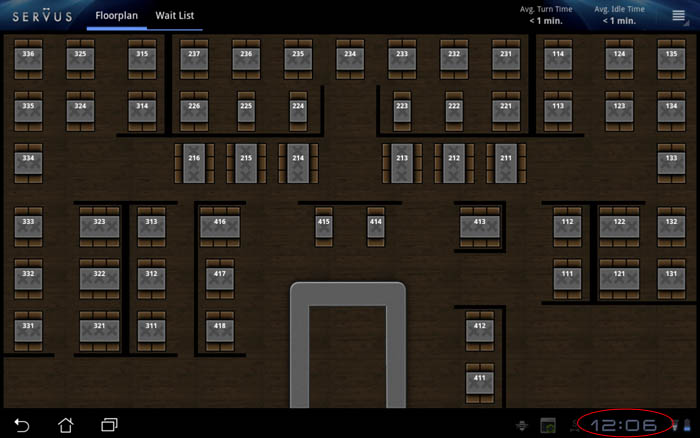
2. A dialog will appear in the bottom-right corner as shown below. Tap anywhere in the area within the red circle as shown.
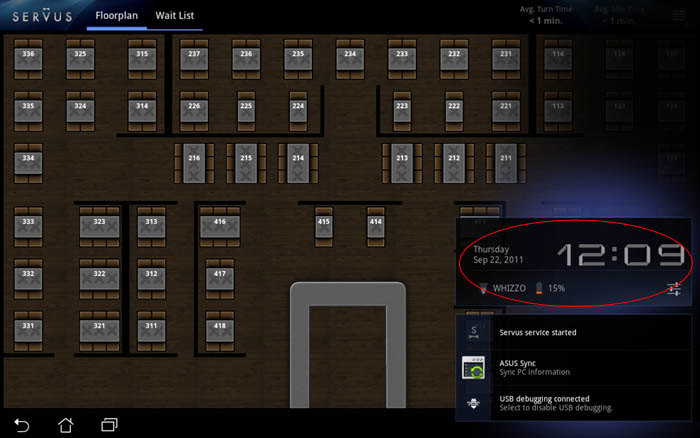
3. The dialog will grow larger and a “Settings” button will appear at the bottom (shown in red below). Tap on it.
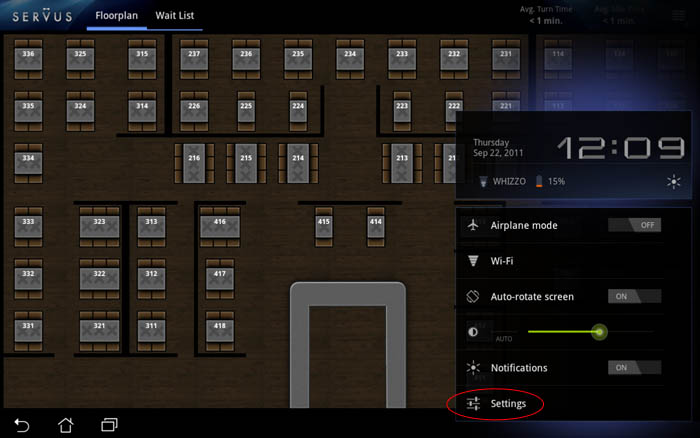
4. The Settings dialog will now appear. Tap the “Applications” button (1) in the left column and then tap the “Manage Applications” button (2) that appears in the right column as shown below.
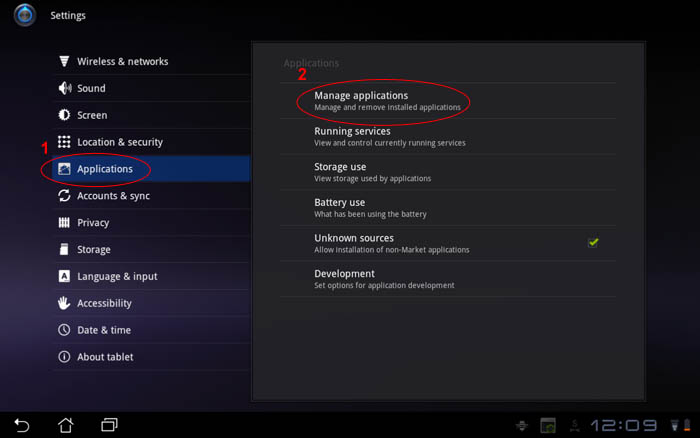
5. A list of applications will appear in the right column. Find the Servus icon and tap on it as shown below. Note: Depending on how many applications you have on your tablet, you may need to scroll to find Servus.
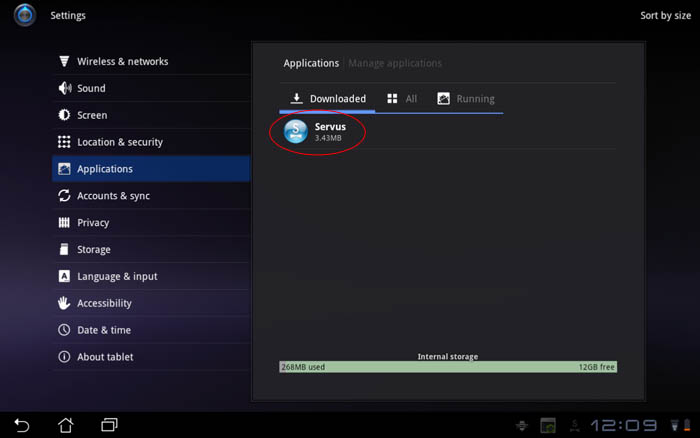
6. The right column will now show information about Servus. Scroll down slightly (drag your finger upwards in the right column) to the “Launch by default” section. There you will see a button titled “Clear defaults” (shown circled in red below). Tap that button and it should disable (turn grey).
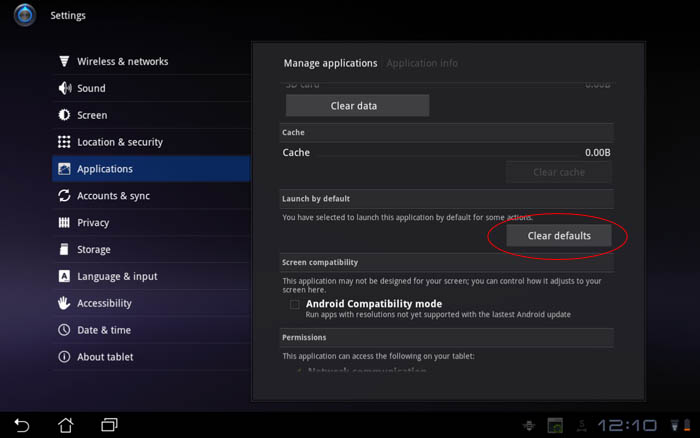
7. Tap the back button in the bottom-left corner repeatedly until Servus reappears. Servus will no longer start up b default and tapping the home button in the bottom-left corner will allow you to go to the launcher screen.
