How do I set up Twilio SMS paging?
Overview
SMS paging allows you to automatically send an SMS text message to a customer on your Servus wait list when their table is ready. This feature is much less expensive than a hardware paging system and eliminates the cost associated with replacing pagers that customers lose, break or inadvertently walk off with.
Prerequisites
This feature uses the Twilio service and is only supported in Servus 1.1 and higher.
The first step is to sign up at the Twilio site (or login if you have an existing account). You will need to enter 3 pieces of information into Servus: an Account SID, an Auth Token and a Twilio phone number.
After logging in to the Twilio website, you will see the page shown below.
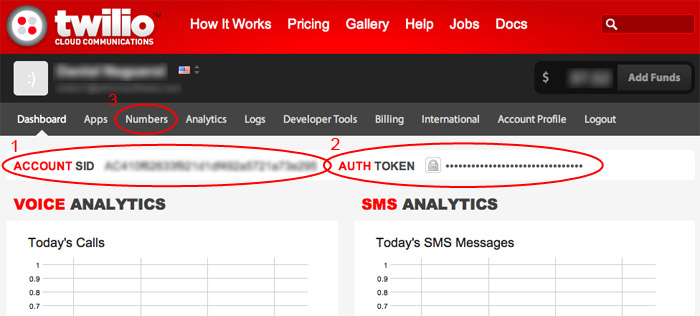
From this page you can get your Account SID (1) and Auth Token (2). You will have to click the lock icon to the left of the Auth Token to reveal it.
Click on the Numbers tab (3) to bring up the list of phone numbers you have purchased as shown below.
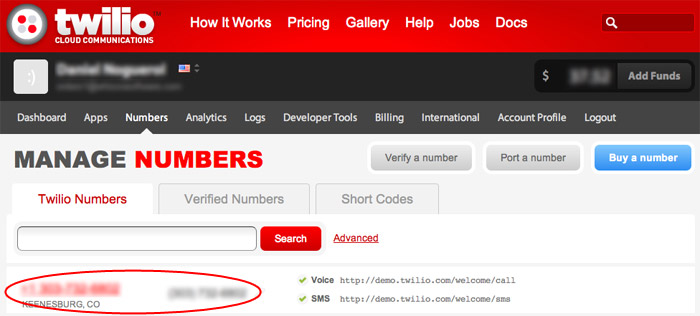
Note: You will have to have purchased a phone number from Twilio for any to be listed on this screen. If you need to purchase one, click the blue “Buy a number” button in the upper-right corner.
Servus Setup
To enable SMS in Servus, tap the menu button in the upper-right corner (1) and then tap Preferences (2):
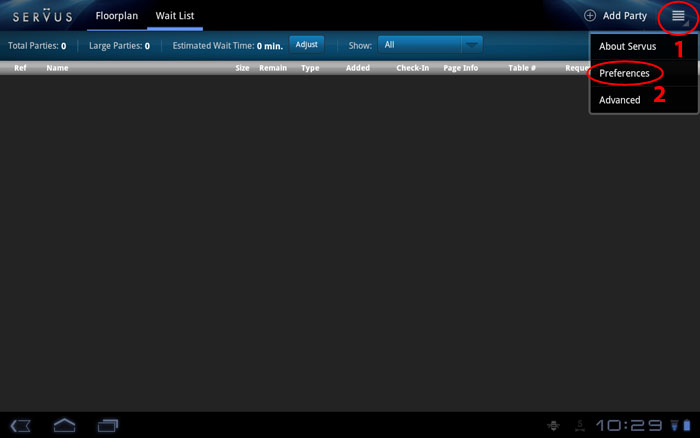
Next, go to the SMS section (1):
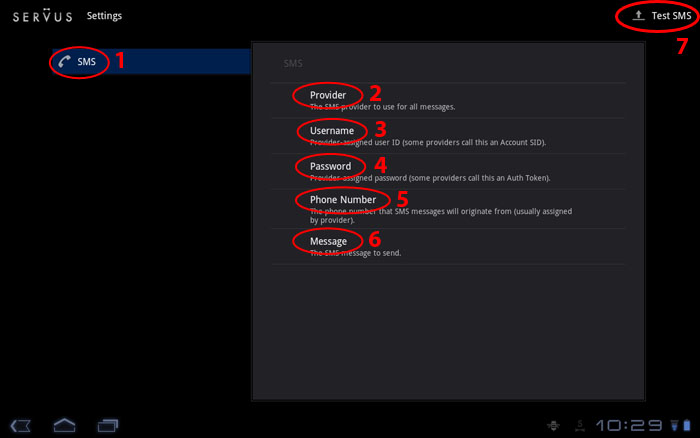
- Tap the Provider header (2) and select the Twilio radio button.
- Tap the Username header (3) and enter your Twilio Account SID. Note that this is case sensitive!
- Tap the Password header (4) and enter your Twilio Auth Token. Note that this is case sensitive!
- Tap the Phone Number header (5) and enter your Twilio phone number in the form XXXXXXXXX (no parentheses, spaces or dashes).
- If you want to customize the messages sent to your customers, tap the Message header (6) and change the message.
- Test that all your information has been entered correctly by tapping the Test SMS button (7) in the upper-right corner of the screen.
You’re Done!
Once you’ve successfully sent a test message, you are ready to page your customers via SMS. Whenever you enter a phone number as a customer’s paging information, their phone will automatically be sent an SMS when you page them from the Servus wait list.
